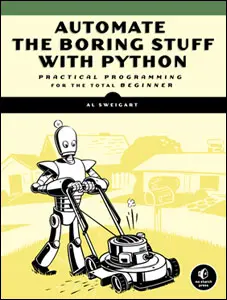
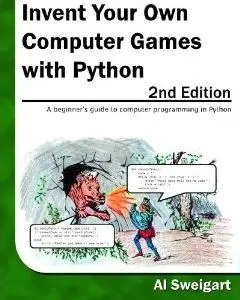
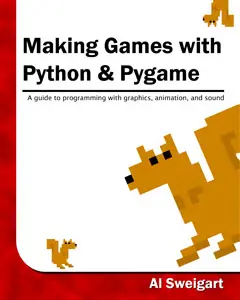
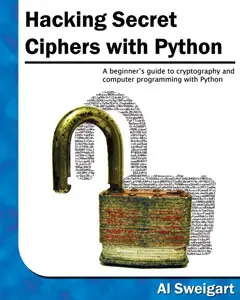
|
|
Chapter 2 |
The Interactive Shell |
Topics Covered In This Chapter:
· Integers and Floating Point Numbers
· Expressions
· Values
· Operators
· Evaluating Expressions
· Storing Values in Variables
Before you can make games, you need to learn a few basic programming concepts. You won’t make games in this chapter, but learning these concepts is the first step to programming video games. You’ll start by learning how to use Python’s interactive shell.
Open IDLE using the steps in Chapter 1, then get Python to solve some simple math stuff. The interactive shell can work just like a calculator. Type 2 + 2 into the interactive shell at the >>> prompt and press the enter key on your keyboard. (On some keyboards, this is the return key.) Figure 2-1 shows how the interactive shell responds with the number 4.
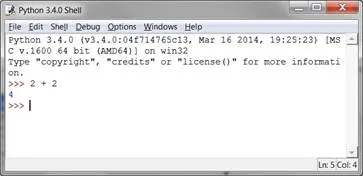
Figure 2-1: Enter 2+2 into the interactive shell.
This math problem is a simple programming instruction. The + sign tells the computer to add the numbers 2 and 2. Table 2-1 lists the other math symbols available in Python. The - sign will subtract numbers. The * asterisk will multiply numbers. The / slash will divide numbers.
Table 2-1: The various math operators in Python.
|
Operator |
Operation |
|
+ |
addition |
|
- |
subtraction |
|
* |
multiplication |
|
/ |
division |
When used in this way, +, -, *, and / are called operators. Operators tell Python what to do with the numbers surrounding them.
Integers and Floating Point Numbers
Integers (or ints for short) are whole numbers such as 4, 99, and 0. Floating point numbers (or floats for short) are fractions or numbers with decimal points like 3.5, 42.1 and 5.0. In Python, the number 5 is an integer, but 5.0 is a float. These numbers are called values.
Expressions
These math problems are examples of expressions. Computers can solve millions of these problems in seconds. Expressions are made up of values (the numbers) connected by operators (the math signs). Try entering some of these math problems into the interactive shell, pressing the enter key after each one.
2+2+2+2+2
8*6
10-5+6
2 + 2
After you type in the above instructions, the interactive shell will look like Figure 2-2.
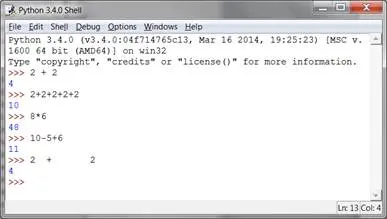
Figure 2-2: What the IDLE window looks like after entering instructions.
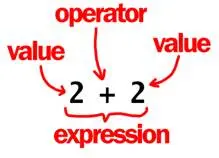
Figure 2-3: An expression is a made up of values and operators.
In the 2 + 2 example, notice that there can be any amount of spaces between the values and operators. However, always start instructions at the beginning of the line when entering them into the interactive shell.
When a computer solves the expression 10 + 5 and gets the value 15, it has evaluated the expression. Evaluating an expression reduces it to a single value, just like solving a math problem reduces the problem to a single number: the answer. The expressions 10 + 5 and 10 + 3 + 2 both evaluate to 15.
Expressions can be of any size, but they will always evaluate down to a single value. Even single values are expressions: The expression 15 evaluates to the value 15. For example, the expression 8 * 3 / 2 + 2 + 7 - 9 will evaluate down to the value 12.0 through the following steps:
8 * 3 / 2 + 2 + 7 – 9
▼
24 / 2 + 2 + 7 – 9
▼
12.0 + 2 + 7 – 9
▼
14.0 + 7 – 9
▼
21.0 – 9
▼
12.0
You don’t see all of these steps in the interactive shell. The interactive shell does them and just shows you the results:
>>> 8 * 3 / 2 + 2 + 7 - 9
12.0
Notice that the / division operator evaluates to a float value, as in 24 / 2 evaluating to 12.0. Math operations with float values also evaluate to float values, as in 12.0 + 2 evaluating to 14.0.
Syntax Errors
If you enter 5 + into the interactive shell, you’ll get an error message.
>>> 5 +
SyntaxError: invalid syntax
This error happened because 5 + isn’t an expression. Expressions have values connected by operators. But the + operator expects a value after the + sign. An error message appears when this value is missing.
SyntaxError means Python doesn’t understand the instruction because you typed it incorrectly. A lot of computer programming isn’t just telling the computer what to do, but also knowing how to tell it.
Don’t worry about making mistakes though. Errors don’t damage your computer. Just retype the instruction correctly into the interactive shell at the next >>> prompt.
You can save the value an expression evaluates to so you can use it later by storing them in variables. Think of variables like a box that can hold a value.
An assignment statement instruction will store a value inside a variable. Type the name for the variable, followed by the = sign (called the assignment operator), and then the value to store in the variable. For example, enter spam = 15 into the interactive shell:
>>> spam = 15
>>>
The spam variable’s box will have the value 15 stored in it, as shown in Figure 2-4. The name “spam” is the label on the box (so Python can tell variables apart) and the value is written on a small note inside the box.
When you press enter you won’t see anything in response. In Python, the instruction executed was successful if no error message appears. The >>> prompt will appear so you can type in the next instruction.
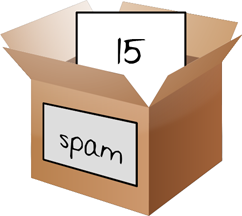
Figure 2-4: Variables are like boxes that can hold values in them.
Unlike expressions, statements are instructions that do not evaluate to any value. This is why there’s no value displayed on the next line in the interactive shell after spam = 15. If you are confused about which instructions are expressions and which are statements, remember that expressions evaluate to a single value. Any other kind of instruction is a statement.
Variables store values, not expressions. For example, consider the expression in the statements spam = 10 + 5 and spam = 10 + 7 - 2. They both evaluate to 15. The end result is the same: Both assignment statements store the value 15 in the variable spam.
The first time a variable is used in an assignment statement, Python will create that variable. To check what value is in a variable, type the variable name into the interactive shell:
>>> spam = 15
>>> spam
15
The expression spam evaluates to the value inside the spam variable: 15. You can use variables in expressions. Try entering the following in the interactive shell:
>>> spam = 15
>>> spam + 5
20
You’ve set the value of the variable spam to 15, so writing spam + 5 is like writing the expression 15 + 5. Here are the steps of spam + 5 being evaluated:
spam + 5
▼
15 + 5
▼
20
You cannot use a variable before an assignment statement creates it. Python will give you a NameError because no such variable by that name exists yet. Mistyping the variable name also causes this error:
>>> spam = 15
>>> spma
Traceback (most recent call last):
File "<pyshell#8>", line 1, in <module>
spma
NameError: name 'spma' is not defined
The error appeared because there’s spam variable but no variable named spma.
You can change the value stored in a variable by entering another assignment statement. For example, try entering the following into the interactive shell:
>>> spam = 15
>>> spam + 5
20
>>> spam = 3
>>> spam + 5
8
When you first enter spam + 5, the expression evaluates to 20 because you stored 15 inside spam. However, when you enter spam = 3, the value 15 is replaced, or overwritten, with the value 3. Now when you enter spam + 5, the expression evaluates to 8 because the value of spam is now 3. Overwriting is shown in Figure 2-5.
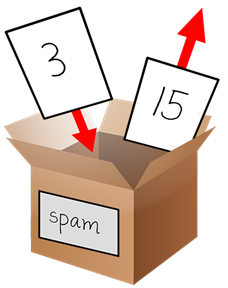
Figure 2-5: The 15 value in spam being overwritten by the 3 value.
You can even use the value in the spam variable to assign a new value to spam:
>>> spam = 15
>>> spam = spam + 5
20
The assignment statement spam = spam + 5 is like saying, “the new value of the spam variable will be the current value of spam plus five.” Keep increasing the value in spam by 5 several times by entering the following into the interactive shell:
>>> spam = 15
>>> spam = spam + 5
>>> spam = spam + 5
>>> spam = spam + 5
>>> spam
30
Using More Than One Variable
Create as many variables as you need in your programs. For example, let’s assign different values to two variables named eggs and bacon, like so:
>>> bacon = 10
>>> eggs = 15
Now the bacon variable has 10 inside it, and eggs has 15 inside it. Each variable is its own box with its own value, like in Figure 2-6.
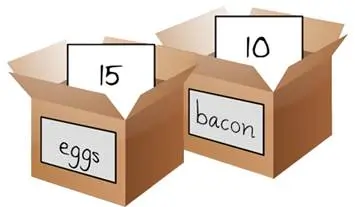
Figure 2-6: The “bacon” and “eggs” variables have values stored in them.
Try entering spam = bacon + eggs into the interactive shell, then check the new value of spam:
>>> bacon = 10
>>> eggs = 15
>>> spam = bacon + eggs
>>> spam
25
The value in spam is now 25. When you added bacon and eggs you are adding their values, which are 10 and 15, respectively. Variables contain values, not expressions. The spam variable was assigned value 25, and not the expression bacon + eggs. After the spam = bacon + eggs assignment statement, changing bacon or eggs does not affect spam.
Summary
In this chapter, you learned the basics about writing Python instructions. Python needs you to tell it exactly what to do in a strict way. Computers don’t have common sense and only understand specific instructions.
Expressions are values (such as 2 or 5) combined with operators (such as + or -). Python can evaluate expressions, that is, reduce the expression to a single value. You can store values inside of variables so that your program can remember them and use them later.
There are many other types of operators and values in Python. In the next chapter, you’ll go over some more basic concepts and write your first program. You’ll learn about working with text in expressions. Python isn’t limited to just numbers; it’s more than a calculator!