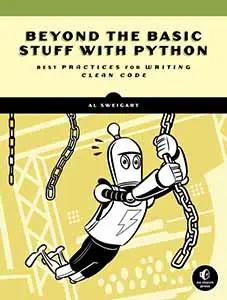ButtonPad: A Simple, Limited Python GUI Toolkit Built on Tkinter
Posted by Al Sweigart in misc
I needed a simple way to create desktop apps with Python that didn't involve installing large GUI toolkits like PyQT or PySide, so I've created ButtonPad, a simple, intentionally-limited Python GUI framework for creating a grid of buttons, labels, text boxes, and images. I modeled them after the design of programmable stream deck or drum machine hardware. The source is on GitHub. It's built on top of tkinter, so it is lightweight and doesn't need additional GUI packages. Widget layout is done with a single comma-separated multiline string. No widget subclassing, no designer files, no sprawling boilerplate; just a layout string and some basic options. Still, I've made a surprising variety of simple apps with it which can all be run from the launcher program: python -m buttonpad
For example, this layout string is for a calculator app:
LAYOUT = """
'','','',''
C,(,),⌫
7,8,9,÷
4,5,6,x
1,2,3,-
0,.,=,+
"""
Here are some screenshots of apps I created with ButtonPad:
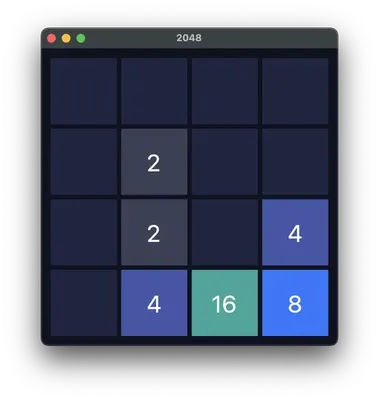
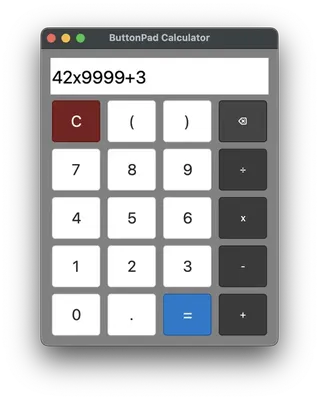
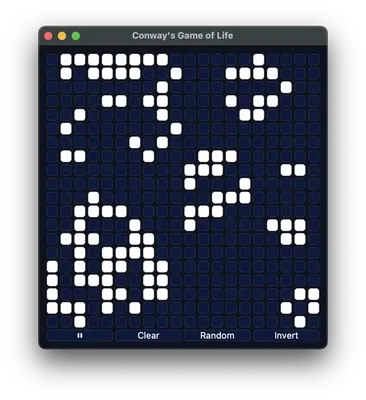
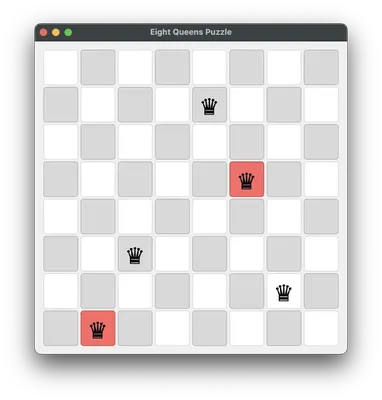
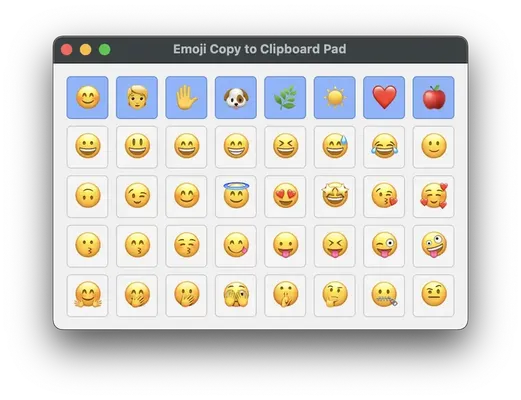
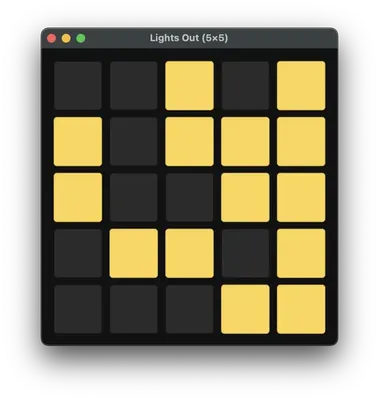
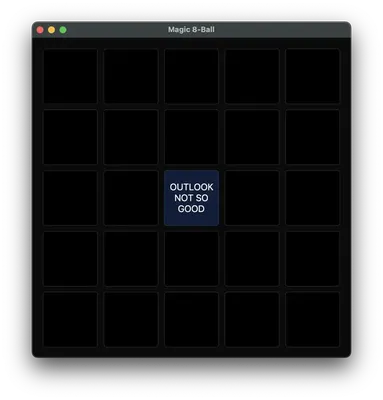
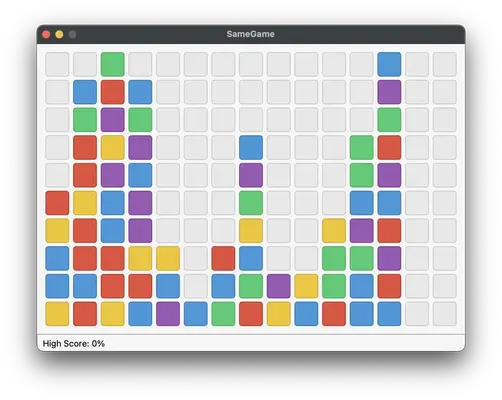
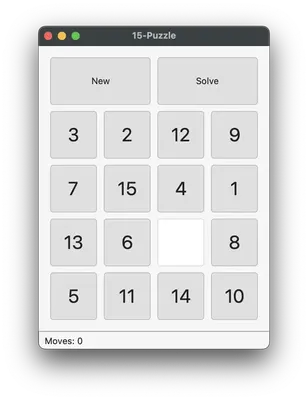
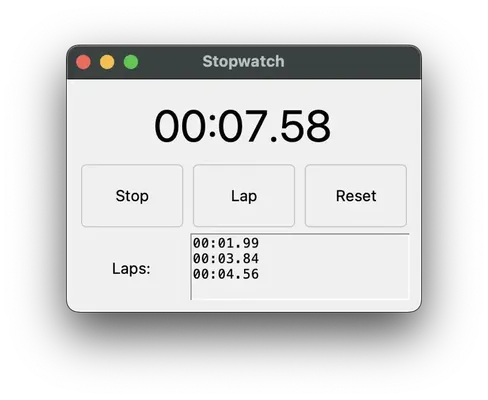
The source code for these demo programs can be found at https://github.com/asweigart/buttonpad/tree/main/buttonpad
ButtonPad simplifies menubar creation and uses PyMsgBox for JavaScript-like dialog boxes (with alert(), confirm(), prompt(), and password() functions). You can set on_click, on_enter, and on_exit callback functions as well as tool tips. The ButtonPad window supports a status bar. You can set foreground and background color, button size, spacing, and font face/size. It's strictly for simple GUI app creation, suited for:
- Beginners who want to learn GUI programming without wrestling with verbose frameworks.
- Experienced developers who want to crank out prototypes, internal tools, game ideas, or teaching demos fast.
To install, run pip install ButtonPad. To run the launcher program to view the included examples, run python -m buttonpad. These examples include:
- Pocket calculator app
- Connect Four game
- Conway's Game of Life simulation
- Dodger Race game (an original creation)
- Emoji Copy Pad (a one-click way to copy emoji to the clipboard; uses pyperclip)
- Fish tank simulation
- Flood It clone game
- Gomoku board game
- Lights Out clone game
- Magic 8 ball fortune teller
- Memory puzzle game
- Othello puzzle game (two-player and vs computer)
- Peg solitaire board game
- SameGame clone game
- Simon memory testing game
- 15-tile slide puzzle
- Stopwatch app
- Tic Tac Toe (two-player and vs computer)
- 2048 clone game
Check out the PyPI or git repository for documentation. As an example of what ButtonPad apps look like, here's the source code for the calculator app:
from __future__ import annotations
import buttonpad
# ---------- ButtonPad layout ----------
# Row 0: wide label spanning all 4 columns.
# Rows 1-5: calculator buttons.
LAYOUT = f"""
'','','',''
C,(,),{chr(9003)}
7,8,9,÷
4,5,6,x
1,2,3,-
0,.,=,+
""".strip()
def handle_click_equals(widget: buttonpad.BPWidgetType, x: int, y: int) -> None:
s = display.text.strip()
if not s:
return
try:
# Translate display symbols to Python operators
result = eval(s.replace("x", "*").replace("÷", "/"))
# Normalize int-like floats: 4.0 to 4
if isinstance(result, float) and result.is_integer():
display.text = str(int(result))
else:
display.text = str(result)
except Exception:
display.text = "Error"
def handle_click_clear(widget: buttonpad.BPWidgetType, x: int, y: int) -> None:
display.text = ""
def handle_click_backspace(widget: buttonpad.BPWidgetType, x: int, y: int) -> None:
display.text = display.text[:-1]
def handle_click_button(widget: buttonpad.BPWidgetType, x: int, y: int) -> None:
display.text += widget.text
def main() -> None:
global display
bp = buttonpad.ButtonPad(
layout=LAYOUT,
cell_width=70,
cell_height=[50, 60, 60, 60, 60, 60], # taller display row
padx=6,
pady=6,
window_bg_color="gray",
default_bg_color="white",
default_text_color="#2c2c2c",
title="ButtonPad Calculator",
resizable=True,
border=10,
)
# Set up buttons to add their label to the display:
for x in range(3):
for y in range(1, 6):
el = bp[x, y]
el.on_click = handle_click_button
el.font_size = 16
# Assign widgets to variables for readability:
display = bp[0, 0]
clear_button = bp[0, 1]
equal_button = bp[2, 5]
backspace_button = bp[3, 1]
divide_button = bp[3, 2]
multiply_button = bp[3, 3]
subtract_button = bp[3, 4]
add_button = bp[3, 5]
# The display is the merged label at the top-left cell (it spans all columns).
display.anchor = 'w'
display.bg_color = "white"
display.font_size = 18
display.text = "" # start empty
# Set up clear button:
clear_button.bg_color = "#7a1f1f"
clear_button.text_color = "white"
clear_button.on_click = handle_click_clear
clear_button.hotkey = ("Escape", "c")
# Set up equal button:
equal_button.bg_color = "#007acc"
equal_button.text_color = "white"
equal_button.on_click = handle_click_equals
equal_button.hotkey = "Return" # Enter key
# Set up backspace button:
backspace_button.bg_color = "#444444"
backspace_button.text_color = "white"
backspace_button.on_click = handle_click_backspace
backspace_button.hotkey = "BackSpace"
# Set up math operator buttons:
for y in range(2, 6):
bp[3, y].on_click = handle_click_button
bp[3, y].bg_color = "#3a3a3a"
bp[3, y].text_color = "white"
# Setup hotkeys:
backspace_button.hotkey = "BackSpace"
for x in range(3):
for y in range(1, 6):
bp[x, y].hotkey = bp[x, y].text
clear_button.hotkey += ("Escape",)
equal_button.hotkey += ("Return",) # Enter key
divide_button.hotkey = "/"
multiply_button.hotkey = "*"
subtract_button.hotkey = "-"
add_button.hotkey = "+"
bp.run()
if __name__ == "__main__":
main()